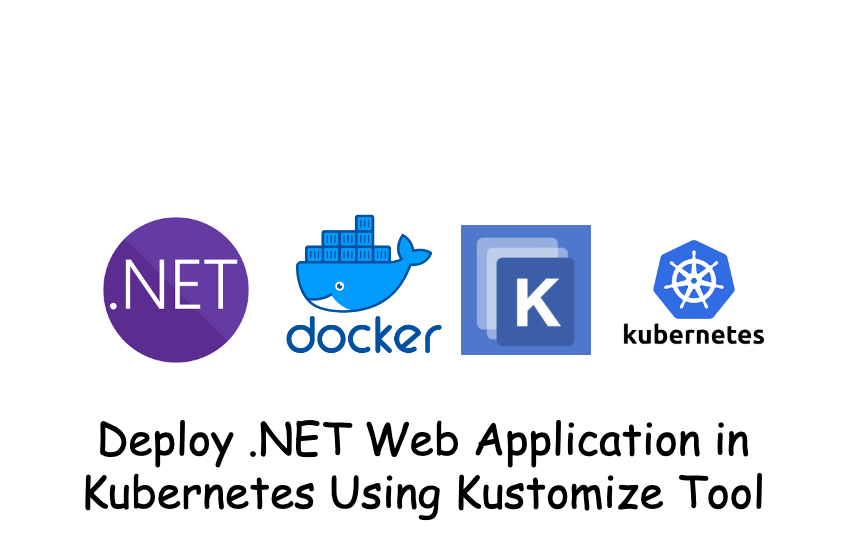In this article, I will explain the basics of how to deploy a .NET Web application in Kubernetes using the Kustomize Tool.
I will use Minikube to deploy the app on the local machine. Deploy .NET Web Application In Kubernetes,
I have built a Docker image and pushed it to the Docker Hub registry. I will use the same artifacts that were used in that previous article.
In this article, I will focus more on how to deploy into Minikube using the Kustomize Tool.
Kustomize Tool
Kustomize is an open-source configuration management tool for Kubernetes.
It enables you to define and manage Kubernetes objects, such as deployments, services, jobs, configMaps, etc., for multiple environments in a declarative manner, without modifying the original YAML files.
The Kustomize module is built into kubectl. You can directly use Kustomize via kubectl.
You can verify this with the following command:
| |
Kustomize has two fundamental concepts:
1 Base
Base are the reusable files(YAML files) across all environments
2. Overlays
Overlay also called patches. These files are environment specific files. It also overwrites the original files.
Kustomize will generate final customized manifest from Base files and Overlay files as shown in the below diagram.

If you want to deploy app into multiple environments i.e. dev, uat and prod. The common files are reside in base folder and environment specific files will reside in environment specific folders. Like in below example:
Below diagram shows that above base and overlays for dev, uat and prod will generate final customized manifest and deploy in each environment.

Deploying Your App in Kubernetes Using Kustomize Tool
I will deploy an application in minikube using Kustomize on a Kubernetes cluster with the help of Kustomize.
Let me create following folders and files in the root of the project. That was discussed in Deploy .NET Web Application In Kubernetes
Let me simplify this process with below diagram. Below diagram shows that how Kustomize will generate final customized manifest and deploy in minikube cluster.

Here, we are deploying to a single Minikube cluster.
Suppose you want to deploy applications to Kubernetes, and you have multiple environments such as development (dev), user acceptance testing (uat), production (prod), etc.
In each environment, you may have different configurations for the deployments.
In such cases, you will need additional configurations on top of the base YAMLs to accommodate the specific environment requirements.
1. Create Deployment
First, step is to create deployment file. I have already discussed what is deployment in previous post.
Create deployment.yaml file like below:
| apiVersion: apps/v1 | |
| kind: Deployment | |
| metadata: | |
| name: web-app | |
| spec: | |
| replicas: 1 | |
| selector: | |
| matchLabels: | |
| app: web-app | |
| template: | |
| metadata: | |
| labels: | |
| app: web-app | |
| spec: | |
| containers: | |
| - name: web-app | |
| image: thebhandariprakash/dockerizedotnet7app-web_app | |
| ports: | |
| - containerPort: 80 |
2. Create Service
First, step is to create Service file. I have already discussed what is Service in previous post.
Create service.yaml file like below:
| apiVersion: v1 | |
| kind: Service | |
| metadata: | |
| name: web-app | |
| spec: | |
| selector: | |
| app: web-app # This should match the label in your Deployment | |
| ports: | |
| - port: 80 | |
| targetPort: 80 | |
| type: NodePort |
3. Create Kustomization in Base folder (kustomization.yaml)
The kustomization.yaml file is the main file used by the Kustomize tool and reside in base folder.
This file contains a list of all the Kubernetes resources (YAML files) that should be managed by Kustomize.
Here is a kustomization.yaml file that I am using:
| apiVersion: kustomize.config.k8s.io/v1beta1 | |
| kind: Kustomization | |
| resources: | |
| - deployment.yaml | |
| - service.yaml | |
| - ingress.yaml | |
| namePrefix: dotnet7- |
In above yaml file we can see namePrefix: dotnet7- . This will add a common prefix to all resource
like to pod, service etc. In my case pod and other resources will be something like this dotnet7-web-app-<some hash>
Transformers
Transformers will convert one config into another. Following are some common transformer:
commonLabel adds a common label to all Kubernetes resources.
namePrefix adds a common prefix to all resource names.
nameSuffix adds a common suffix to all resource.
namespace adds a common namespace to all resources.
commonAnnotations adds a common annotation to all resources.
4. Kustomization in Overlays folder (kustomization.yaml)
It contains all the customizations that we want to apply to generate the customized manifest and reside in overlays folder.
Here is a kustomization.yaml file that I am using:
| apiVersion: kustomize.config.k8s.io/v1beta1 | |
| kind: Kustomization | |
| resources: | |
| - ../base/ |
5 Deploy your app in Kubernetes
Now, you can run below command to deploy app in the Kubernetes cluster.
kubectl apply -k ./k8s/overlays
Once deployment is successful you can verify that your pods is running by running below command
| |
Here is the output:
6. Accessing an app via browser
To check the app via browser or form any HTTP client. First you need to find the URL in which app is accessible.
In minikube you can run following command.
minikube service --url=true dotnet7-web-app
The above command will give the base URL. Something like:
| |
Now, you are ready to access you app via browser. For my app I can use
http://127.0.0.1:63660/WeatherForecast to see the response.

7. Create an Ingress and use custom domain to access App via browser
Ingress is important in k8s it exposes HTTP and HTTPS routes from outside the cluster to services within the cluster.
Traffic routing is controlled by rules defined on the Ingress resource.
The Ingress is the equivalent of a reverse proxy in Kubernetes.

Everytime running this command minikube service --url=true dotnet7-web-app and getting
the app running URL is tedious.
So, I have already added the ingress.yml file in base folder.
Here is a ingress.yaml file that we are using:
| apiVersion: networking.k8s.io/v1 | |
| kind: Ingress | |
| metadata: | |
| name: web-app-ingress | |
| annotations: | |
| ingress.kubernetes.io/rewrite-target: / | |
| spec: | |
| rules: | |
| - host: kubernete.local # Replace with your domain | |
| http: | |
| paths: | |
| - path: / | |
| pathType: Prefix | |
| backend: | |
| service: | |
| name: web-app | |
| port: | |
| number: 80 |
In this file I have added - host: kubernete.local line
which is the custom domain. App should be accessible in custom domain http://kubernete.local
Minikube comes with the Nginx as Ingress controller, and you can enable it with below command:
minikube addons enable ingress
It may take few minutes for Minikube to download and install Nginx as an Ingress, please wait.
Once ingress is enabled, you can find the Minikube IP with below command:
minikube ip
Let’s say you have your minikube IP address 192.168.49.2
Now, you need add my host names to /etc/hosts
| |
If you try http://kubernete.local/WeatherForecast in your browser, it should connect to app and give the result back.
Here is my output form custom domain http://kubernete.local/WeatherForecast

If you are using M1 with the docker driver. You need to enable minikube tunnel. Keep in mind that your etc/hosts file needs to map to 127.0.0.1, instead of the output of minikube ip or kubectl get ingress
Conclusion
In conclusion, the article successfully guides you through the process of deploying a .NET Web application in Kubernetes using the Kustomize tool. It covers essential concepts, provides clear instructions, and includes visual aids to helps you to understand and implement the deployment process effectively.